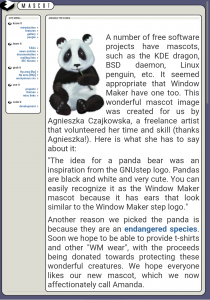As I continue to set up my computer for creating game resources, I’ve been looking at a number of development platforms that are open source. Many of them fall outside of my scope, while others intrigue me. Here is a run down on the ones I’m looking at.
As I continue to set up my computer for creating game resources, I’ve been looking at a number of development platforms that are open source. Many of them fall outside of my scope, while others intrigue me. Here is a run down on the ones I’m looking at.
- Windows 10
OK, this isn’t open source. Not by a long shot. But like it or not it is the dominant operating system for most home computers, and if I’m going to do any development of any type, I need to have Windows on hand. My computer came with Windows 8, which over time has been patched up to Windows 10. I don’t know if it has started reaching for version 11 yet; I’ll ask my daughter. While the operating system isn’t open source, there are open source development tools available for it. In the past I have used Lazarus and CodeBlocks for programming in Windows. In the long past I used versions of Delphi (Pascal), Visual Basic, and others. Lazarus and CodeBlocks are still maintained and in use, so I expect to be making use of them again. They are also available for many of the operating systems I discuss below, so I’ll be using them over there as well. - FreeBSD
As I said earlier, this the primary system I expect to be using. My somewhat older computer runs like a champ using this system, far better than with Windows. I can’t say that was always the case, though. When I first got the computer, Windows was amazingly fast, and the performance difference between it and FreeBSD (PC-BSD version 1.5 at the time) was negligible. But today, Windows 10 has succumbed to the code bloat problem that has plagued the operating system since the 1995 iteration. It has become slow, bug ridden and cranky. FreeBSD isn’t immune to code bloat either. I’m not sure any operating system is. But even though the disk footprint of FreeBSD has grown, compared to Windows, it’s still pretty lean. - GhostBSD
I tried this one a few months ago, and had some issues with it, so I didn’t retain it. FreeBSD has given me some problems as well, especially with my printer/scanner, and some features on specific applications. So I gave Ghost another try, using the latest version, and targeting the printer issue. Unfortunately the printer problem hasn’t improved, so once again I will not be retaining GhostBSD.
What does FreeBSD have against printers anyway?
Even so I will continue to watch the development of this distribution. The biggest hurdle for new users to FreeBSD is the instillation process (in my opinion). GhostBSD has made this considerably easier.
Regarding the instillation process… I suspect that FreeBSD, regardless of distribution or flavor, doesn’t like to share a hard drive. Whenever I’ve tried to install it in a partitioned drive, or tried to partition the drive during install, the setup has always failed. It only seems to work when I tell the installer to use the entire drive. I find this mildly annoying, but not a showstopper. More on that some other time.
Technically these two operating systems are the only ones I “need” for the work I’m doing. But I still want to explore some others, if only for testing purposes.
- Solus Linux
I’ve only periodically used live Linux CD’s for specific tasks. GPartED, for example, is a very good system tool. But generally I have actively avoided Linux for over ten years. However, Linux is no longer the side show it used to be (and which FreeBSD still is!). It is now an important player in the personal computing arena, and I figure if I’m going to do any type of development, even as a hobbyist, I should reacquaint myself with it. Solus is a distribution that has always targeted personal computing, with a focus on desktop and laptop users. It also seems to have decent reputation of stability and adaptability, and a small but active support community. I’m also curious about the Budgie desktop environment, which has long been part of Solus (though apparently it has recently gone independent). - RoboLinux
Another Linux distribution I’ve looked at is RoboLinux. According to it’s primary designer, John Martinson, RoboLinux was designed for people who don’t want to give up the flexibility of Windows. Just the cost. I like and agree with his approach, even though Martinson himself sounds a bit eccentric. I’m guessing that RoboLinux has the Wine system fully integrated to allow for lateral compatibility with Windows. I find Wine useful and fun to experiment with, so I’ll see what this one has to say. My plan is to set up both of these Linux installs on a two terabyte internal drive. I figure they can each have a primary partition and share swap space, since they obviously won’t be running simultaneously. - ReactOS
This one is different. This project aims to create an open source functional clone of Windows 2000 (I think), with the aim of running most if not all software that was designed for that platform. I’m planning to try a few things with this one, and see if the programming tools for Windows will work on this one. I like the idea of this project, especially with all of the legacy software available. But based on the apparent slow development progress it has, I don’t know how active this really is. I’m hoping to install this to an actual live partition on a real hard drive and see how it fares. - FreeDOS
This one is pretty well known. The various versions of Dos were the norm for almost two decades, and it saw a lot of software development. FreeDOS has allowed that development to continue, and made it possible for many legacy programs to see continued use. I don’t know how much use I’ll get from this one, but I’m curious enough to find out. I’ve used FreeDOS before via VirtualBox, and from a live CD, and have been satisfied with it. I’ve never tried it in native mode, though. I don’t know if my current computer will accept it, but I’ll be looking into it. If I can install this to a logical partition, I’ll try that. I understand it can also be installed to a USB stick, so that’s another option. - Haiku
OK, confession time. I ran BeOS on an IBM Aptiva computer back in the late 1990’s, and I really liked it. I found it to be a fresh, new take on personal computing, and with a lot of interesting features. I really wanted this one to take. I was gradually making BeOS my primary operating system, and was populating my BeOS partition with a variety of applications, when things went totally sideways for BeOS. After watching the community and support network fall apart, I reluctantly abandoned BeOS. That being said, I have long wanted to see BeOS reincarnated as an open source system. Haiku is a long running attempt to do precisely that, and I would love to see it succeed. But progress has been slow, and there are parts of the system that are still being worked out, even after 20 years. In computer terms, 20 years is an eternity, so as much as I hate to admit it, Haiku isn’t likely to ever reach maturity. But if I can get an install of it working, and do even a little development for it, well, at least I can say that I tried to help. - Minuet
This one is pure curiosity. The idea of a microscopic operating system written entirely in assembly language is intriguing, so I’m going to look into it. I’ll probably install this one to a USB drive, or use a VirtualBox image, and see what is has to offer.
This rogues gallery of operating systems is currently being assembled and deployed on my poor computer. How things work out remains to be seen, but I’m pretty sure it will be quite an experience.